Auto-tuning, voice pitch correction (and more)
- Author Profile
- Recent posts
Pianist, Composer, Arranger, Sound Engineer, Writer, Blogger
Alessandro Fois is a musician, composer, pianist, arranger and sound engineer. Since 2018, he has also been a writer, blogger and webmaster. He currently resides in Ivrea (Turin) where, in addition to the above activities, he manages Lycnos, studio for audio, video and web services, and the recording studio Glamour Recording Studio.
Auto-tuning
And here we come to the Autotuning control, the last operational link in the editing process, which will allow us to improve the pitch of the singer and any other untempered or badly tuned monophonic musical instrument.
ATTENTION
Before proceeding with the autotune settings, it will be best to check that all editing operations have been completed; autotune is in fact very sensitive and in some cases the posthumous modification of just one small sound detail may be enough to produce unexpected results.
The auto-tuning function is to be managed by means of a special plugin through two consecutive steps:
- a first phase for the general (rough) setting of the plugin controls, which will remain constant for the entire song;
- a second phase for the setting of variables, to be managed in the course of the song by means of the automations of the various functions of the plugin itself (an operation defined as 'autotune editing')
Regardless of make and model, all quality autotunes will have approximately the same main controls, while some secondary functions will often be organised with different controls.
In the following exposition, the Antares Autotune plugin has been taken as a reference, the software house which was the first to develop this type of processor and which, together with Melodyne, holds the record for diffusion.
Input Type and Tracking
Input Type allows the plugin's response to be optimised by choosing the most appropriate operating algorithm for the type of source to be processed, whether it be a female or male voice or an instrument with a high or low extension. The Tracking control under normal circumstances should be in an intermediate position (50%), i.e. somewhere between the extreme settings defined as 'relaxed' (towards 1%) and 'choosy' (towards 100%).
What is the setting criterion?
- if an isolated monophonic track contains disturbing elements: noise of various kinds or interference caused by other sources (as in live recordings) that can be misinterpreted by the plug-in, a.k.a. in the case of particularly dysphonic, breathy or guttural voices, it will sometimes be possible to obtain smoother results by increasing the value towards a more choosyThus, the plug-in will react with a higher tolerance to disturbances, reducing the risk of abnormal reactions; on the other hand, the retuning might appear a little less precise and effective.
- moving the control to the position relaxed the accuracy of retuning will tend to improve, but you may run into some abnormal plugin reactions more easily;
However, consider that once this control has been set in the right compromise position, it can still be managed by means of automatisms in order to optimise its step-by-step function where necessary.
Key & Scale
In order to fully understand the functioning of these two basic functions, which are interrelated, it will be necessary to have acquired some musical notions that, although of elementary level for a musician, could be difficult for a sound engineer without musical know-how; in order to be able to use this basic function to the fullest extent, and therefore to obtain the best results from the auto-tuning operation, it will be necessary to master some concepts of musical theory, including:
- concept of interval d'intonation
- concept of tone, semitone, subsection and cent
- concept of chromatic scale and diatonic scale (o tonal scale)
- concept of shades and mode
- concept of tempered system and non-tempered system
In order to determine a better response of the plug-in, it will indeed be necessary to expertly set some modal-tonal parameters applicable to the whole song or its various fragments, in order to perfectly define towards which specific pitch notes the plug-in will have to exert a 'straightening' action on notes that have an imperfect pitch.
Specifically:
- control Key (Key – Shades) will make it possible to define the most appropriate modal-tonal system and manage its variants by means of automations;
- with control Stairs (Scale and Mode) instead, we can decide whether to use the chromatic scale (which includes all 12 notes of the tempered system) or one of the 12 diatonic scales that can be set with the aforementioned Key control (each of which can be shifted into the 7 natural modes, including major and minor) or even other more 'exotic' scales as a reference for autotune.
IMPORTANT NOTE
If you do not have sufficient knowledge of the above, it would be a good idea to seek help from a musician who is sufficiently well versed in the subject.
Alternatively, the Chromatic Scale setting can be used; it will be less effective in correcting and more likely to incur reactive inaccuracies, but it will allow the plug-in to be used with a single setting that will prove adaptable to any song; when the Scale control is set to Chromatic, in fact, the Key control will lose its significance and any setting will be irrelevant.
With the colour scale setting, one proceeds in simplified mode, but with less effective and sometimes less natural results; one therefore has to resort more often to automations and manual editing to make up for the relative inaccuracies of the plugin.
The use of the modal-tonal settings manageable through the Key and Scale controls, on the other hand, will allow the autotuning function to be managed more reliably, with more precise and natural results, which is why we strongly recommend its use to those who have sufficient musical know-how to be able to use it with mastery; The latter, when using the autotune tonal system, should also keep in mind that many songs contain pitch modulations and often use so-called "chromaticisms", i.e. those "altered" notes that temporarily depart from the rigid 7-note tonal structure.
In order to fully utilise the advantages of the tonal approach, they will therefore have to subdivide the piece into specific fragments, such that they can identify and then set for each of them a specific key or mode, which contains all the notes of the performing fragment. In fragments where this task becomes too articulate and complex (e.g. in the case of long, chromatically rich phrasings), they can resort to the use of the chromatic mode which, containing all the notes, will "bypass" the problem (however, worsening the accuracy of autotuning in the most critical passages).
To set different tonal settings for the various fragments throughout the timeline, simply assign the automation functions to the Key and Scale controls, and then modify the values appropriately in each of the different fragments.

Shown: Here is a good default setting for an example song in A minor. After setting the key of A minor (the appropriate key for the song) using the Scale and Key parameters, we set a default Retune Speed of 24 ms (conservative but effective), with a further slowing down of 21 ms for long notes using the Humanize control, and a slight recovery of the vibrato otherwise damped by the autotune, using the 2.1 value assigned to the Natural Vibrato control. These starting values, in the autotune editing phase, can be better set during analytical listening of the song, and also dynamically modified by means of the automations.
Bypass Notes and Remove Notes
After choosing either chromatic or modal-tonal mode, and in the latter case setting a specific key for each different fragment, the central display will show a list of the 7 notes that make up the selected scale, while 12 notes (i.e. all of them) will appear if the chromatic system is set. With the Remove control, it will be possible to select some notes of that scale, thus forcing the plugin to ignore them and align itself to the nearest note among those that have not been excluded.
With the bypass control, on the other hand, while keeping the notes always present in the plugin's reference scale, it will be possible to exclude the autotuning action only for specific notes set in bypass; in this case, it will be possible, for example, to decide not to activate retuning for notes that accidentally fail to respond to the automatic retuning action.
In the current configuration of the Antares Autotune, however, this function cannot be automated and therefore its setting can only be used in manual mode or as a fixed setting for the entire track. However, it will be possible to install multiple autotunes on the track, each with different settings, which can be switched on or off in the various steps by means of the bypass automatisms.
Retune Speed
It is the most important control of autotuning and therefore the most used with automation; it determines the speed of reaction of the plugin during its pitch correction action; this speed is generally expressed on a scale of 1 to 100 milliseconds (ms).
An extremely slow time may not have any appreciable effect (generally, the action will be insubstantial between 100 and 60 ms, while it will start to become more and more noticeable as the reaction time accelerates progressively (from 60 ms down to 1 ms).
Faster values will allow for more precise retuning corrections, but sometimes at the expense of naturalness of execution, which may be partially or totally compromised, particularly from values below 10 ms.
The most important reference settings for this control are outlined below:
- Between 100 and 55 ms - very slow response - the action of the autotune will often be so slight as to be inaudible, irrelevant or barely influential, but as it approaches 55 ms it will begin to improve in effectiveness, while remaining extremely smooth and light
- Between 55 and 35 ms - slow response - the autotune action will be moderate and the result will always be very natural, particularly noticeable around 40 ms, a setting that will gracefully improve intonation while almost always respecting naturalness - this will be about the best setting for long held notes
- Between 35 and 15 ms - the response will gradually become more pronounced - 25 ms will generally be the average value that best expresses the balance between effectiveness and naturalness - around 15 ms the response will be very efficient but will also exhibit some sporadic unnatural reactions - this is nevertheless the best setting for fast, passing notes
- Between 15 and 5 ms - the action will be very pronounced and very often unnatural, with times below 10 ms and as we approach 5 ms some notes will begin to sound slightly 'robotic'
- Below 5 ms, the singing notes will almost always sound unnatural until they become completely 'robotic' when reaching the minimum value of 1 ms (especially when using the diatonic note detection system, as we will see shortly)
The latter is the one that will allow for a mechanical-robotic effect, which can be heard in some productions, especially in the dance genre and in the new 'vaguely' sung rap songs.
Important Tonal Correction System Considerations
It is important to realise that the effectiveness of retune speed is closely related to the amount of 'active notes' selected by means of the Key, Scale, Bypass and Remove controls, and to the width of the intervals between the active notes.
In the case of a chromatic scale setting, the autotune will have to juggle 12 In the case of a chromatic scale setting, the autotune will have to juggle with 12 semitone intervals (i.e. very narrow), so that a slight imperfection in the player's intonation, a sing-song, a vibrato, a noise or other similar causes will suffice to "confuse" the plugin, which will often hesitate in recognising some of the notes, sometimes drawing them towards a wrong intonation alignment; consider also that any error or uncertainty in the plugin's reaction will be made more and more apparent when using faster retuning values.
The reliability of the system will tend to improve when the number of notes to be considered is smaller and the amplitude of the intervals between them larger, i.e. in the diatonic-tonal system that
- limits the useful notes and thus the 'plugin orientation' choices to no.7 possibilities instead of no.12;
- is composed of only 7 intervals between the 7 notes, which will have an amplitude of semitone in two cases and of one tone (i.e. double the semitone) in the remaining 5 cases
As a result, the autotune action will be quicker and safer with the following advantages:
- faster, more precise and progressive attainment of correct intonation
- better tolerance and handling of vibrato, singletons, noise and intonation inaccuracies produced by the performer
By further limiting the number of useful notes, we will therefore obtain increasingly precise and clear results (e.g. with Remove control, we can exclude a further 3 notes from the tonal system, in order to better control a specific melodic phrase expressed on only 4 notes).
The use of a tonal system instead of a chromatic system will allow us to use lower Retune Speed values, while still guaranteeing the same or greater effectiveness in re-tuning, combined with a more pronounced naturalness of the process.
It should also be noted that if you are trying to achieve the typical "robotic" special effect, operating in chromatic mode (i.e. with all 12 notes of the octave enabled) will result in a very bland effect even if you set the Retune Speed to the fastest values; the effect will become much more defined and evocative if you set the mode to tonal, and will become excellent if you limit your choice further, e.g. to only 5 notes of a pentatonic scale: in this case, thanks to the elimination of any semitone interval, the autotune action will be doubly fast, selective and precise, and the robotic effect will be very incisive.
A naturally well-tuned performance processed with an autotune set to a tonal scale and moderate retune speed values (e.g. 40 ms) will produce an excellent and extremely natural result, requiring little or no automation intervention. And even the robotic effect, when required, will sound better with a performer already naturally highly in tune or previously well 'tuned' by manual tuning.
Detune and Transpose, Throat lenght, Formant
These are very useful controls, especially if the plugin is not used on the track insert, but rather in a rendering function, i.e. creating a new processed file in place of the original audio fragment; in this case it will be possible and easy, for example, to transpose the pitch of a note or phrase.
The process of Transpose Unfortunately, in transposing the entire tonal footprint will shift the tonal resonance dominants to lower or higher frequencies (as the case may be) and in a more or less accentuated manner (depending on the extent of the transposition required), producing the well-known, defined timbre distortions:
- 'devil's voice' when transposed downwards
- 'duck voice' when transposed upwards
To correct these anomalies the Formant will enable automatic control of the so-called 'human mouthpiece' (a sort of compensatory adjustment of mouth size and vocal chord length); this option has the task of preserving the original sonority of the voice, compromised by transpose and/or autotuning, operating through an equalisation of vocal emission resonances, and the specific control throat lenght will allow the aforementioned corrective action to be refined in manual mode. The correction of the mouthpiece will return results that are definitely appreciable for transpositions of a semitone, certainly acceptable for transpositions of 1 tone; the results obtained will, however, become increasingly less faithful as the required transposition moves away from the original pitch.
IMPORTANT
Even when the transpose function is not used, the Formant's automatic function should be set as always active, as it will work just as well during manually executed rendering as during the automatic process.
Humanize
By many ignored, Humanize is instead a very important control of autotune.
Its values, expressed from 0 ms upwards, will give the plugin a certain delay in pitch correction compared to the basic values already set with retune speed.
This delay will be selectively assigned by the plug-in to the long, sustained notes of the performance (which the algorithm will be able to recognise), while short notes will continue to align with the faster reaction speed set by Retune Speed. This will result in a truer result and a more effective global pitch correction.
Example
Suppose we set the Retune Speed to 20 ms and the Humanize as well to 20 ms: 20 ms will then be the reaction speed that the plugin will set for standard short notes. When encountering long notes, the reaction time will be progressively delayed up to the maximum set value of 40 ms (20 ms + 20 ms). This will avoid numerous retune speeds with the automation, which can be used for the few notes that escape the plugin's control.
Natural Vibrato
The natural vibrato is another often-overlooked automatic control, which can instead save time by avoiding having to manually set the appropriate retune speed variations on the automation time-line. During vibrato, in fact, it would be necessary to slow down the retune speed values to avoid flattening it and reducing its expressive naturalness. Using a chromatic setting, moreover, it could happen that the pitch modulation of the vibrato would undermine the plug-in's ability to perceive, giving unnatural and somewhat out-of-tune results (this could also happen with a tonal setting, but much more rarely). With the Natural vibrato control set to the default central value of 0, it will not produce any effect; progressively raising this value it will perceive the typical melodisation produced by the vibrato, respecting its excursion in a fairly natural but controlled manner; using the opposite values (i.e. negative) the vibrato will instead be further dampened. In cases where the action of this control is not optimal, it can always be perfected with automation.
Vibrato Creator
This control belongs to the advanced autotune functions and will allow us to create new vibratos when they have not been played by the player or when they are not very incisive. With it, we can give an extra expressive touch to certain maintained notes from time to time (i.e. by proceeding at times with automation), by means of no less than 8 controls, which might not be easy for the layman to manage.
In fact, it should be pointed out that improper use of this (very artificial) function could create unrealistic and not at all credible results, which would suggest using it knowledgeably and sparingly after proper training and only in cases where it is truly useful.
With such controls, if used in a marked manner, it will also be possible to create interesting artificial effects, which may prove suitable for some audio-musical productions.
Operational management of Autotune
To better clarify the method of use, the following is a chronological operational summary:
- Only proceed with autotuning when every other editing operation is completely finished, at which point autotune must be installed as the first link in the insert plugin chain, i.e. first of any other real-time processing plug-in; this is highly advisable as, otherwise, any residual noise not eliminated and any variations made posthumously through the plug-ins (dynamic, tonal or other processors) would be detected by the autotune after its adjustment, and the latter could give unexpected reactions, forcing us to change its settings again.)
- Enable automatisms for at least no. 5 basic functions of the plugin, namely: Key, Scale, Retune Speed, Humanize and Natural Vibrato; the first two of these (Key and Scale) only if you have the musical know-how to be able to manage them appropriately; and likewise for points C, D, E that follow (here they have been specially highlighted in bold italic print); if you do not have this know-how, it may be better to set a Chromatic type of Scale, which will adapt to any tonal-modal system at the expense of a little precision and fluidity of intervention of the plugin
N.B.: > Only for those with sufficient know-how to handle these operations:
- Detect the basic key of the song and consequently set the plugin controls to a defined diatonic key, major or minor as the case may be; in the case of a modal key other than major or minor, it will then be necessary to define which relative (major or minor or however modal) is the appropriate corresponding one (e.g. the natural key of D is the relative Doric of the natural major key of C (the relativity of two modal scales is realised when they use the same notes and thus the same 'tonal alterations in key'); if you are not a musician, get help
- Scan the piece and divide it into different episodes (or fragments) for each of which different diatonic tonalities must be set, so that all the notes played in each sound fragment are contained in those belonging to the set tonal system; if you are not a musician, get help
- In musical passages in which the chromaticism is too numerous and tight, it will be possible to temporarily set the chromatic (i.e. atonal) function by means of the Scale function automation, the use of which will be limited as much as possible in order not to diminish the effectiveness and precision of the autotuning function
N.B.: > Otherwise go from point B to point F skipping C, D and E
- Set the Retune Speed to a pre-set value of approx. 20-25 ms, and then listen to the whole song, modifying this value if the short duration notes are too often badly reproduced; at this stage, a more appropriate basic static setting should be defined, trying to obtain plug-in reactions that constitute the best possible compromise between efficiency and naturalness, in order to obtain the best results with only short and medium duration notes, neglecting longer duration notes for the time being
- Now set the Humanize control to 0 ms and listen to the long notes: only where they tend to flatten out and sound coldly 'like an organ', try extending the times of this control, which will generally produce the best results with (additional) times of 20 or 25 ms, making the glissati more natural; then set the medium value most appropriate to the piece, seeking a balance between the effectiveness of the intonation on the long notes and their naturalness
- Identify a number of vibrato points in the song and select the one with the greatest amplitude: if the original amplitude of the vibrato appears diminished by the action of the autotune (in case of doubt, it will be possible to make a comparison using the bypass of the plugin), it will be possible to increase the Default values (which by default will be set to ZERO) through the "Natural Vibrato" control, until a sufficiently satisfactory and natural vibrato is obtained; then check the other points of the vibrato and, where necessary, manage the values of this control with automation
- Listen to the whole song again, refining the static settings already made
- Finally, act in timeline on the automation of Retune Speed e:
- decrease the reaction speed at points that are unnatural or even adjust it to a maximum value of 100 ms at points that tend to worsen (or, better still, you could bypass the plugin at such points by means of bypass automation)
- instead increase it as much as necessary in those places where corrective action does not appear sufficient
- The same refinement in automation can be done for the Humanize and natural Vibrato controls
- Should any notes or phrases still sound out of tune and it is not possible to correct them by increasing the Retune Speed due to the occurrence of artefacts, consider in the order of
- Appropriate modification of Choosy-Relaxed control in automation
- correct the pitch with a manual tuning operation (already described in a previous chapter), and then re-tune it with autotune, setting an appropriate Retune Speed value for it
- Replace the 'defective' take (or individual note) with another one from among those available
- As a last resort, if possible: ask the performer to perform the imperfect musical passage again, taking care to recreate the same shooting circumstances so as not to cause differences in sound field and/or performance temperament
- Listen all over again to check that everything is OK, preferably together with other people involved in the work and cold after a sufficiently long break; unfortunately, autotune is an insidious process, which will bring out any unnaturalness the first time you listen with 'fresh ears'.
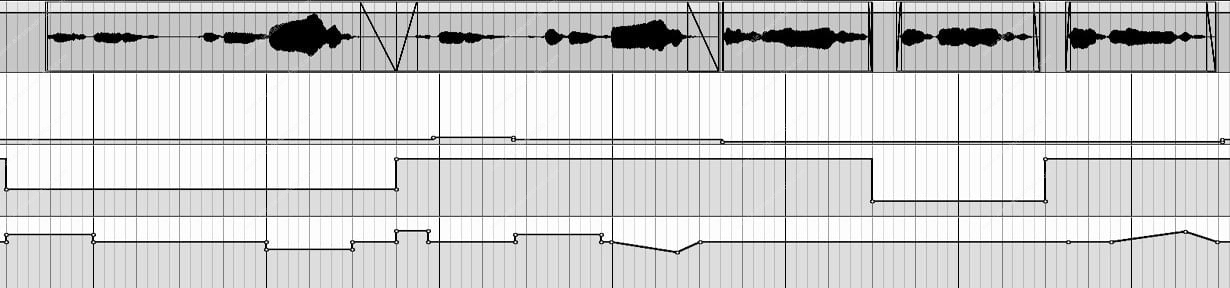
Shown: above a vocal track and, following downwards, an example of dynamic adjustment along the timeline of the 3 main autotune parameters by means of the editing window, specifically (from top to bottom) Scale (choice of reference scale (12-note chromatic or 7-note diatonic), Key (choice of key, valid for diatonic scale only), Retune Speed (speed of pitch recovery).

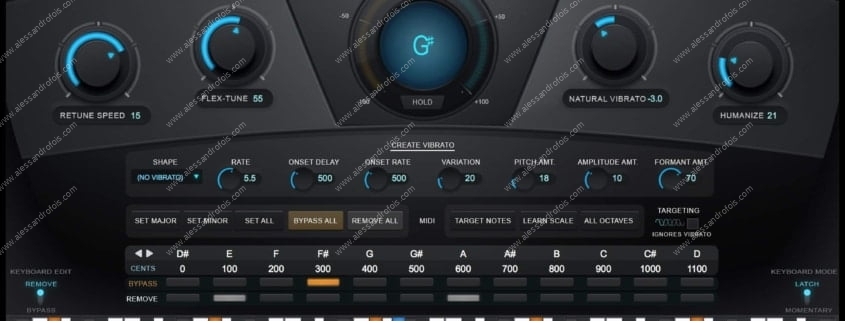




Leave a Reply
Want to join the discussion?Feel free to contribute!